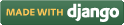Steps for conducting the experiment
General Instructions
Follow are the steps to be followed in general to perform the experiments in Advanced Network Technologies Virtual Lab.
- Read the theory about the experiment
- View the simulation provided for a chosen, related problem
- Take the self evaluation to judge your understanding (optional, but recommended)
- Go to the exercises section, choose a problem, and carefully read the problem description
- Write a script (or make necessary changes) to simulate the desired scenario in the code editor just below the problem statement
- Click on the 'Run' button to execute the simulation script
- Simulation with ns2: If the simulation was successful, and was instructed to create a trace file, contents of the trace file would be displayed in the area below the 'Run' button
- Simulation with ns3: If the simulation was successful, output of the program would be displayed in the area below the 'Run' button
- A trace file generated as a result of simulation with ns2 could be used for certain kind of analysis, which would be discussed in a later section
Experiment Specific Instructions
For this experiment you have to follow the following steps:
- After simulation is over go to the trace file analysis part and select simulation mode as 'Mixed'
- Click on Average Throughput.
- Give the value of node as 0.0.0 for sink node.
- Keep copy of throughput value for different distance separately.
- Paste the set of values which were kept separately in custom plot area, separate the distance and throughput by comma.
e.g. If the distance is 1000,2000 and so on and the corresponding throughput is 630,635 and so on, then it should be written in custom plot area as,
1000,630
2000,635 - For second plot clear the custom plot area and give the another set of values.
- Give different label name and click on plot to plot the graph.
- Repeat the steps for different modulation scheme and for different distances.
Trace File Analysis
A simple tool has been provided as part of this lab to analyze the trace files generated after simulation with ns2. A summary of the available options, and usage guide is given below.
Features List
Following is a list of functionalities provided by the Trace Analysis tool:
-
Trace file formats: Following trace file formats are
being supported:
- Wired
- Wireless (new format)
- Satellite -- currently redirects to wired mode
- Mixed -- when both wired and wireless connections are present in the simulation
-
General Statistics: To provide some common statistics
about the simulation being run. Currently displays only the simulation duration.
- Inputs: None
- Output: Text
-
Average Throughput: Computes total # of bytes received
by a node over the entire simulation duration
- Inputs: Node #
- Output: Number
-
Bytes Received: Plots cumulative count of bytes received by
a node over the entire simulation duration
- Inputs: Node #; for wireless scenario, trace levels (AGT, MAC, RTR)
- Output: Graph
-
End-to-end Delay: Plots the end-to-end delay delay encountered
by packets while moving from a source node to the destination node
- Inputs: Source node #, destination node #, scaling factor [optional] -- scaling factor helps to amplify the y-axis values
- Output: Graph
-
Packet Retransmissions: Plots # of retransmission(s) of
a given packet occurs between the source and destination nodes
- Inputs: Source node #, destination node #
- Output: Graph
-
Hop Count: Plots the # of hops traveled by a packet to reach
the destination node from the source node. It counts the destination node as well.
- Inputs: Source node #, source port #, destination node #, destination port #
- Output: Graph
Limitations
- For analyzing the problems in the "Satellite Networks" experiment, please use the Wired mode of analysis
- Analysis of trace files for mixed mode of simulations (wired & wireless) is not supported currently
- Outputs produced do not necessarily have accuracy for scientific publications. In particular, the plot of hop counts may vary a bit from the original count (in wireless mode) in cases when a packet has been forwarded to more than one node.
- The tool currently allows only a single instance of a given type of plot. For example, this doesn't let you plot end-to-end delays between multiple (source, destination) node pairs

 Introduction
Introduction Theory
Theory Simulation
Simulation Self-evaluation
Self-evaluation Procedure
Procedure Exercises
Exercises References
References