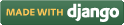Steps for conducting the experiment
General Instructions
Follow are the steps to be followed in general to perform the experiments in Software Engineering Virtual Lab.
- Read the theory about the experiment
- View the simulation provided for a chosen, related problem
- Take the self evaluation to judge your understanding (optional, but recommended)
- Solve the given list of exercises
Experiment Specific Instructions
Following are the instructions specifically for this experiment:
Steps for Drawing Class Diagram
- Read the problem statement carefully and choose the work space specified for class diagram.
- Identify a class, and write its name in the left textbox of ‘Table #1’. Click the adjacent ‘Add’ button to add this class. Repeat this for all the possible classes.
- You may add attributes to a class from ‘Table #2’. Select a class from the left drop down list of ‘Table #2’. Identify an attribute, and write its name in the next textbox of ‘Table #2’ and select the attribute type from the next drop down list. Click the adjacent ‘Add’ button to add this attribute. Repeat this for all attributes of all classes.
- You may add operations to a class from ‘Table #3’. Select a class from the left drop down list of ‘Table #3’. Identify an operation, and write its name in the next textbox of ‘Table #3’ and select its return type from the next drop down list. Click the adjacent ‘Add’ button to add this operation. Repeat this for all operations of all classes.
- The list of attributes and operations along with their respective classes are shown in ‘Table #6’.If you want to delete any class, attribute or operation, you may delete it from here.
- ‘Table #4’ lets you define inheritance relationship between any two classes. Select one sub-class from the left drop down list, select its super-class from the next dropdown list. Click the adjacent ‘Add’ button to add this inheritance relation. Repeat this for all inheritance relationships that you find for the system.
- If you want to delete any inheritance relation, go to the ‘Table #7’, remove the sub-class or super-class.
- ‘Table #5’ lets you define association relationships between any two classes. Select the first class name from the first dropdown list, the second from the fifth (right most) drop down list. Select one association type from the second dropdown list. If you want to put any name to the association, write the text for the name to the second textbox. If you wish to give role name to any one or both end of association then you write the name in first or third or in both text boxes. Click on the ’Add’ button at the right side to add this association. Repeat this for all the possible associations.
- Associations so defined will be displayed in the ‘Table #8’. Here, you have the option to remove a wrongly defined associations.
- Click on the ‘Draw’ button to draw the class diagram. You can click on this button at any time to reflect the changes that you have made to the classes or relationships. The class diagram will be displayed at the bottom of the page.
- To view a sample solution for the exercise, click on the 'Submit' button, and then on the 'View Solution' button.
Steps for Drawing Sequence Diagram
- Read the problem statement carefully and choose the work space specified for Sequence diagram.
- Identify an object that will appear on top portion of the diagram, and write its name in the left textbox of ‘Table #1’. Click the adjacent ‘Add’ button to add this object. Repeat this for all the possible objects.
- ‘Table #2’ lets you define messages between any two objects. Select the sender object from the first dropdown list, the receiver from the third drop down list. Select one message type from the second dropdown list. Write the text for the message name to the adjacent textbox. Click on the ’Add’ button at the right side to add this message passing. Repeat this for all the possible messages passed from one object to another.
- For the exercise of class diagram, give the name of classes in ‘Table #1’ by using alphabets only.
- For the exercise of class diagram, give the name of any attributes in ‘Table #2’ by using alphabets only.
- For the exercise of class diagram, give the name of any operations in ‘Table #3’ by using alphabets only.
- After updating your inputs click ’Draw’ button to see your last updated diagram.

 Introduction
Introduction Theory
Theory Simulation
Simulation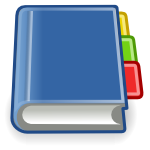 Case Study
Case Study Self-evaluation
Self-evaluation Procedure
Procedure Exercises
Exercises References
References