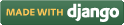Steps for conducting the experiment
General Instructions
Follow are the steps to be followed in general to perform the experiments in Software Engineering Virtual Lab.
- Read the theory about the experiment
- View the simulation provided for a chosen, related problem
- Take the self evaluation to judge your understanding (optional, but recommended)
- Solve the given list of exercises
Experiment Specific Instructions
Following are the instructions specifically for this experiment:
- Identify a noun or noun phrase, and write it in the left textbox of Table #1. Click the adjacent ‘Add’ button to add this noun or noun phrase. Repeat this until all the nouns and noun phrases are taken from the problem statement.
- If you want to delete any noun phrase, you can do it from the left list of Table #2.
- In Table #2, we will categorize the nouns which are taken as Potential objects in our solution.
- ’Tick’ the adjacent checkbox of a potential object in the left-list of Table #2. Select a category from the middle drop down list. Click the adjacent ‘Add’ button to group the object under the selected category. Repeat this until all the potential objects are properly categorized.
- All the potential objects under their selected category are shown in Table #3.
- Table #4 lets you assign attributes to the objects. Select one object from the left drop down list. ‘Tick’ adjacent check boxes you want to assign to the selected objet from the given attribute list. Click the adjacent ’Add’ button to assign those attributes to the selected object .
- You may add your own attribute from Table #5 to the attribute list of Table #4 if it is required.
- If you want to remove/modify an attribute what you have added, you can do it from the attribute list of Table #4.
- Table #6 shows all the objects with its related attributes.
- If you want to remove/modify any attribute/object shown in Table #6, you can do it easily from the same table and can re-insert the elements accordingly.
- Table #7 is to define the classes based on common attributes it may have. Tick adjacent check boxes you want to have in a class from the left attribute list of Table #7. Give a class name in the middle textbox. Click the adjacent ‘Add’ button.
- Table #8 shows all the classes based on some common attributes which are taken from Table #7.
- If you want to remove/modify any attribute/class shown in Table #8, you can do it easily from the same table and can re-insert the elements accordingly.
- You are allowed to decide some classes on basis of your knowledge gaining through your work with the related problem domain. In left textbox of Table #9 you just write the class name. Click ‘Add’ to take that class in our solution.
- Click ‘Top Level Classes’ button to get all the top level classes to be generated for our problem statement.
- Table #10 shown you all the domain classes for the given problem statement.
- Give the name of attributes and classes by using alphabets numeric and whitespace only .
- After updating your inputs click ‘Top Level Classes’ button to get solution shown in Table#10.

 Introduction
Introduction Theory
Theory Simulation
Simulation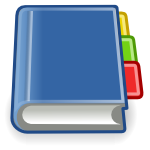 Case Study
Case Study Self-evaluation
Self-evaluation Procedure
Procedure Exercises
Exercises References
References