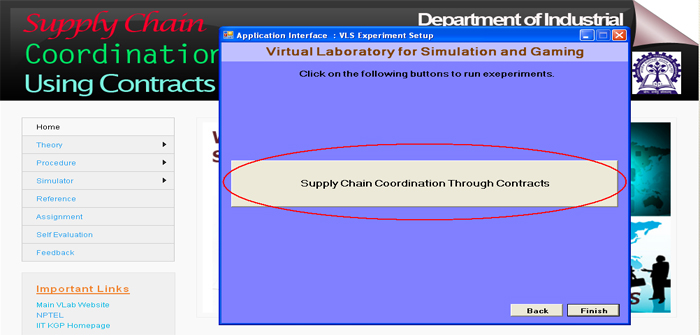This page has hits
System Requirements
- Windows XP or Vista or Windows 7 must be installed in your machine.
- Microsoft Office 2007 must be installed in your system.
- Before running any experiment you first download and run system setup file from the following link.
- After installing system setup file you can download and install each experiment and run. Remember that you install system setup file first time only to set environment of your system for running each experiment.
- For example, if you want to run the experiment such as "Supply Chain Coordination", you download and install system setup file from the above link, then download the experiment from the website as follows.
- Remember that you install system setup file first time only to set environment of your system for running each experiment
Download system setup file (for Windows XP or Vista or Windows 7 (32 bit))
Download system setup file (for Windows 7 (64 bit))
Experiment Run:
1. Click on "Supply Chain Coordination" menu.
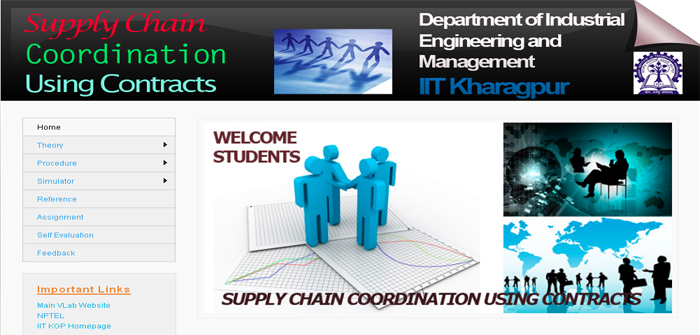
2. Then go to "simulator" menu and click on it.

3. Now click on "Simulation Package Download" menu.
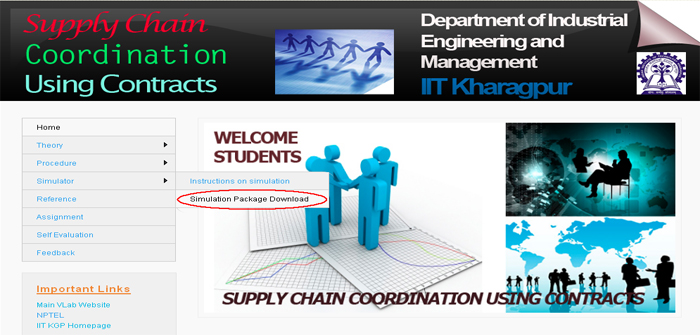
4. It will prompt to save (run) the "SupplyChainCoordinationInstall.EXE " file in your disk.
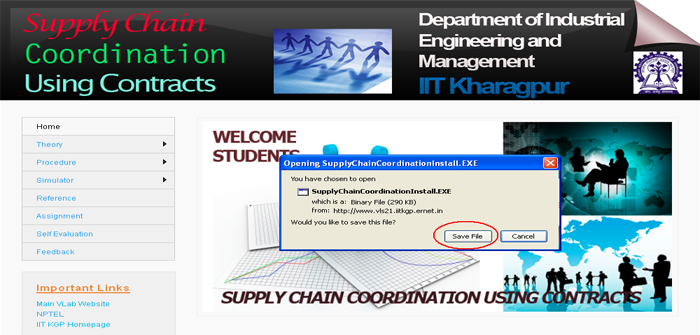
5. Save the "SupplyChainCoordinationInstall.EXE" file.
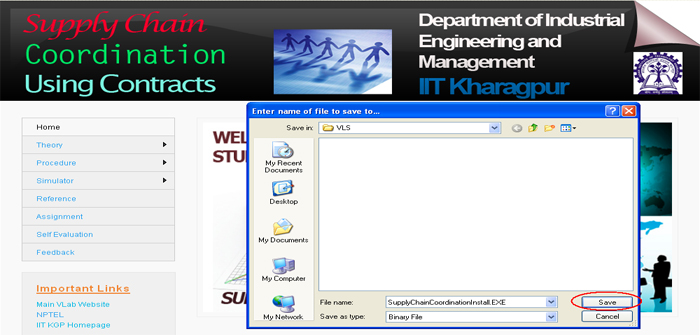
6. Double click on it to "install the experiment".
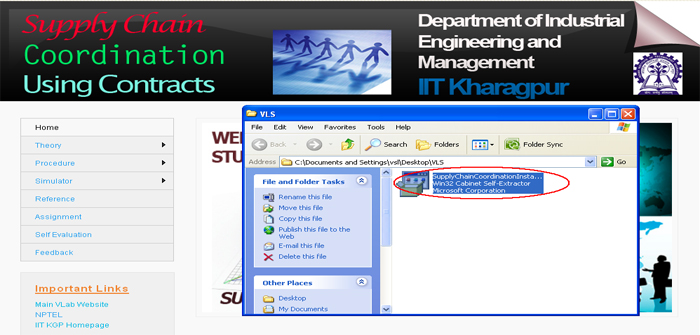
7. Click on "Run" button.
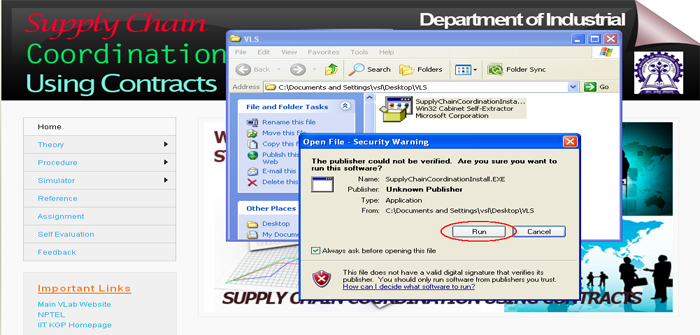
8. Click on "Yes" button to start the vls experiment setup.
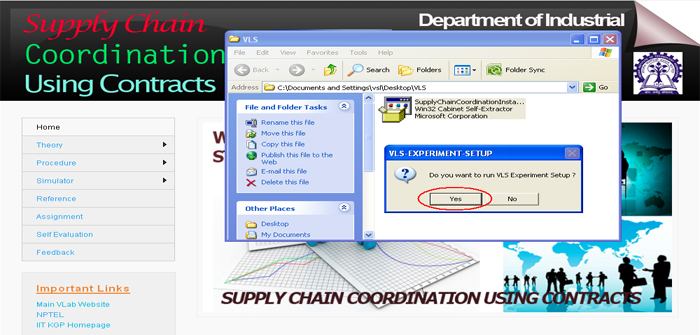
9. Click on "Ok" button to start installation.
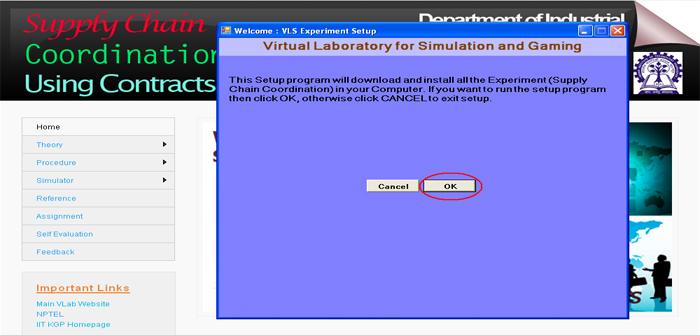
10. Click on "Download" button to download the experiment.
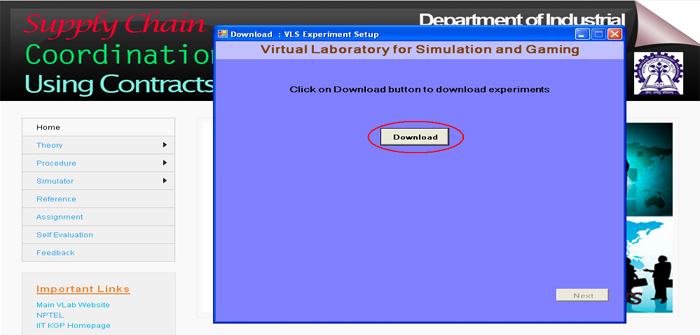
11. Download Started

12. Download completed. Click on "Ok" button.
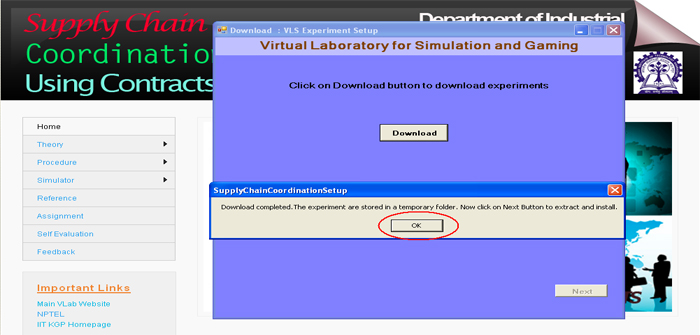
13. Click on "Next" button.
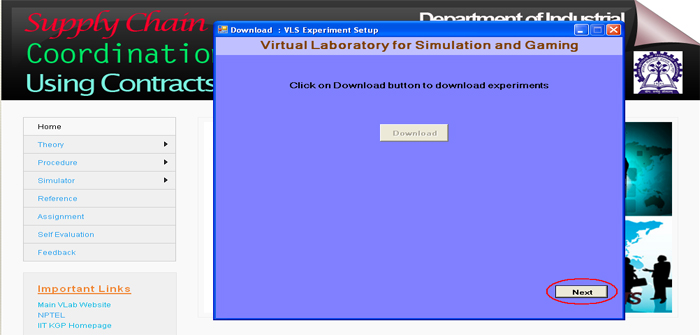
14. Click on "Install" button. Here you can change installation Drive and/or Directory or you can use the default installtion Drive or Directory.
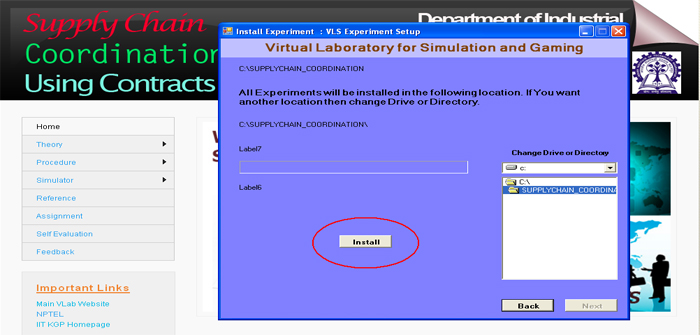
15. Installation is in progress.

16. Experiment extraction and installation is over. Now click on "Ok" button.
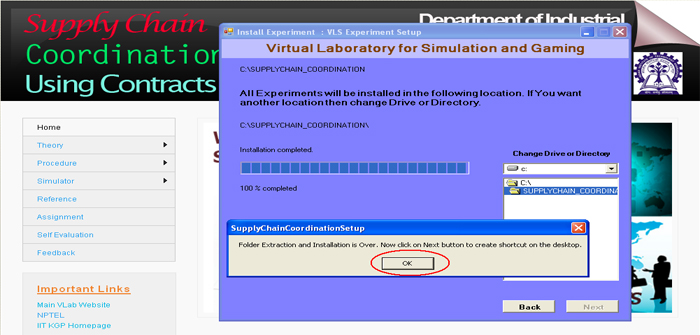
17. Click on "Next" button.

18. Click on "Create Shortcut" button to create shortcut on the desktop and under the program menu.
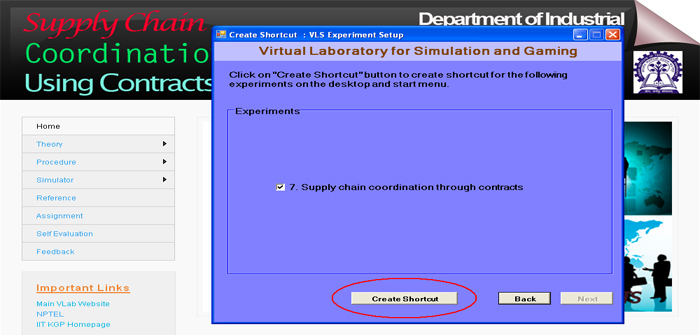
19. Shortcut creation completed. Now click on "Ok" button.

20. Click on "Next" button.

21. Now you can click the "Supply Chain Coordination Through Contracts" button to run the experiment directly from here or you click on " Finish" button to complete installation. If you are not running the experiment from here then you use the "shortcut under Program menu or desktop" to run the experiment.