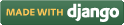Steps for conducting the experiment
General Instructions
Follow are the steps to be followed in general to perform the experiments in Software Engineering Virtual Lab.
- Read the theory about the experiment
- View the simulation provided for a chosen, related problem
- Take the self evaluation to judge your understanding (optional, but recommended)
- Solve the given list of exercises
Experiment Specific Instructions
Following are the instructions specifically for this experiment:
- Identify an external entity, and write it in the left textbox of ‘Table #1’. Click the adjacent ‘Add’ button to add this external entity. Repeat this for all the possible external entity.
- Identify a process, and write its name in the left textbox of ‘Table #2’ and put the level of that process in the next textbox of ‘Table #2’. Click the adjacent ‘Add’ button to add this process. Repeat this for all the possible processes.
- Identify a data store, and write its name in the left textbox of ‘Table #3’. Click the adjacent ‘Add’ button to add this data store. Repeat this for all the possible data stores.
- If the respective table flashes with green, then it means your entry is taken to the system and you can check it in ‘Table #5’. If it flashes with red, then it means your entry is not taken to the system and you are requested to follow the messages generated by the system in each time.
- If you want to delete any external entity, process or data store, remove it from ‘Table #5’.
- ‘Table #4’ lets you define the data-flows in between the components in a data flow diagram. Select the type of components from the first dropdown list, the second type from the third drop down list (4th column in the table). Select one component from the second and the other from the fourth (5th column in the table) dropdown lists which are participating in a data-flow. You need to put the label of the data-flow and write the text for the label to the adjacent textbox. Click on the ’Add’ button at the right side to add this data flow. Repeat this for all the possible entries.
- Data-flows so defined will be displayed in the ‘Table #6’. Here, you have the option to remove a wrongly defined flow.
- Click on the ‘Draw’ button to draw the Data Flow diagram. You can click on this button at any time to reflect the changes that you have made to the external entities, processes, data stores or data-flows. The Data Flow diagram will be displayed at the bottom of the page.
- To view a sample solution for the exercise, click on the 'Submit' button, and then on the 'View Solution' button.
- Follow all the messages generated by the system if it appears.
- After updating your inputs click ’Draw’ button to see your last updated diagram.

 Introduction
Introduction Theory
Theory Simulation
Simulation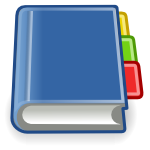 Case Study
Case Study Self-evaluation
Self-evaluation Procedure
Procedure Exercises
Exercises References
References