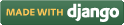Steps for conducting the experiment
General Instructions
Follow are the steps to be followed in general to perform the experiments in Software Engineering Virtual Lab.
- Read the theory about the experiment
- View the simulation provided for a chosen, related problem
- Take the self evaluation to judge your understanding (optional, but recommended)
- Solve the given list of exercises
Experiment Specific Instructions
Following are the instructions specifically for this experiment:
- Identify an entity, and write its name in the left textbox of Table #1. ‘Tick’ the adjacent checkbox in case it is a weak entity. Click the adjacent ‘Add’ button to add this entity. Repeat this for all the possible entities.
- From Table #2, select one entity and add its possible attributes. If the attribute is a primary key or a member of composite primary key for the entity, select the check box under ’Primary key’ heading.
- If you want to delete/modify any attribute for an entity, go to Table #4, remove the attribute, and then add the correct one for the selected entity. You can even remove an entity also from this table.
- Table #3 lets you define relationships between any two entities along with the relationship cardinality. Select the first entity from the first dropdown list, the second from the second dropdown list, write in the relationship name in the text box, select the cardinality from the third drop down list, and click on the ’Add’ button at the right side.
- Relationships so defined will be displayed in Table #5. Here, you have the option to remove a wrongly defined relationship.
- Click on the ‘Draw’ button to draw the ER diagram. You can click on this button at any time to reflect the changes that you have made to the entities, attributes, or relationships. The ER diagram will be displayed at the bottom of the page.
- To view a sample solution for the exercise, click on the 'Submit' button, and then on the 'View Solution' button.
- Give the name of entities, attributes and relationships by using alphabets numerics and underscore only .
- After updating your inputs click ’Draw’ button to see your last updated diagram.

 Introduction
Introduction Theory
Theory Simulation
Simulation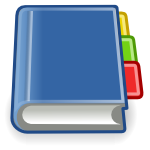 Case Study
Case Study Self-evaluation
Self-evaluation Procedure
Procedure Exercises
Exercises References
References