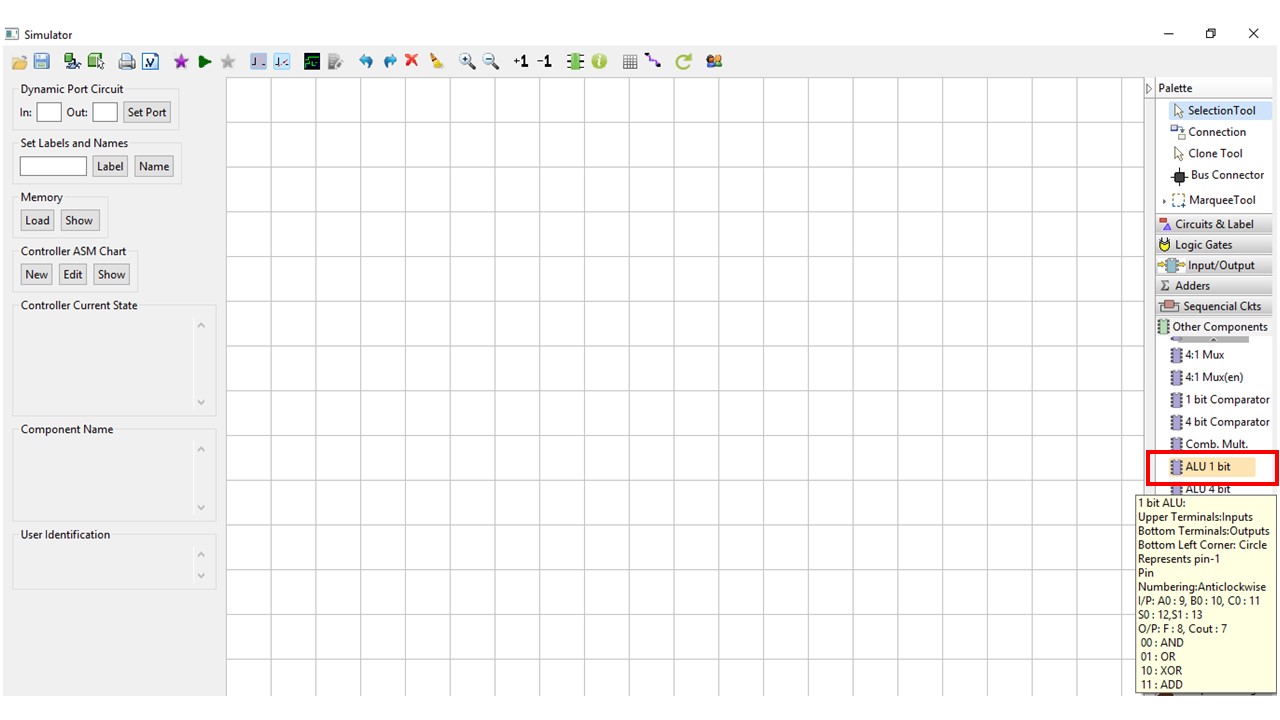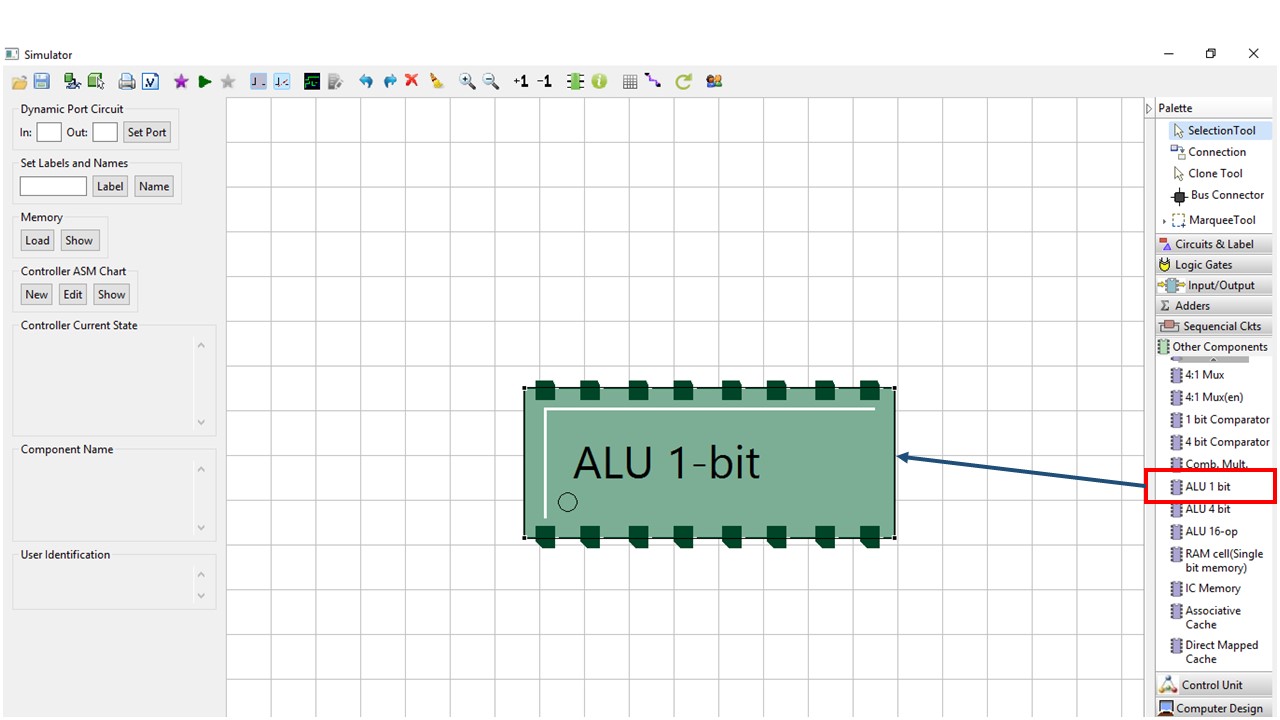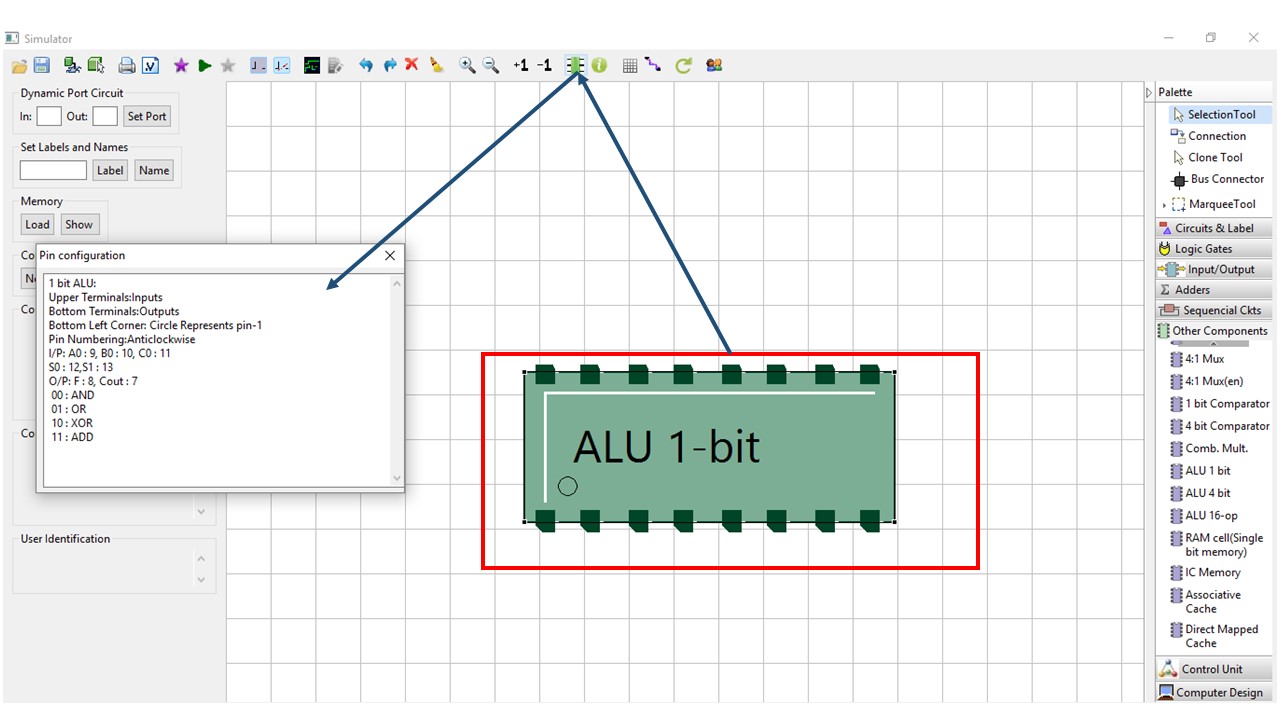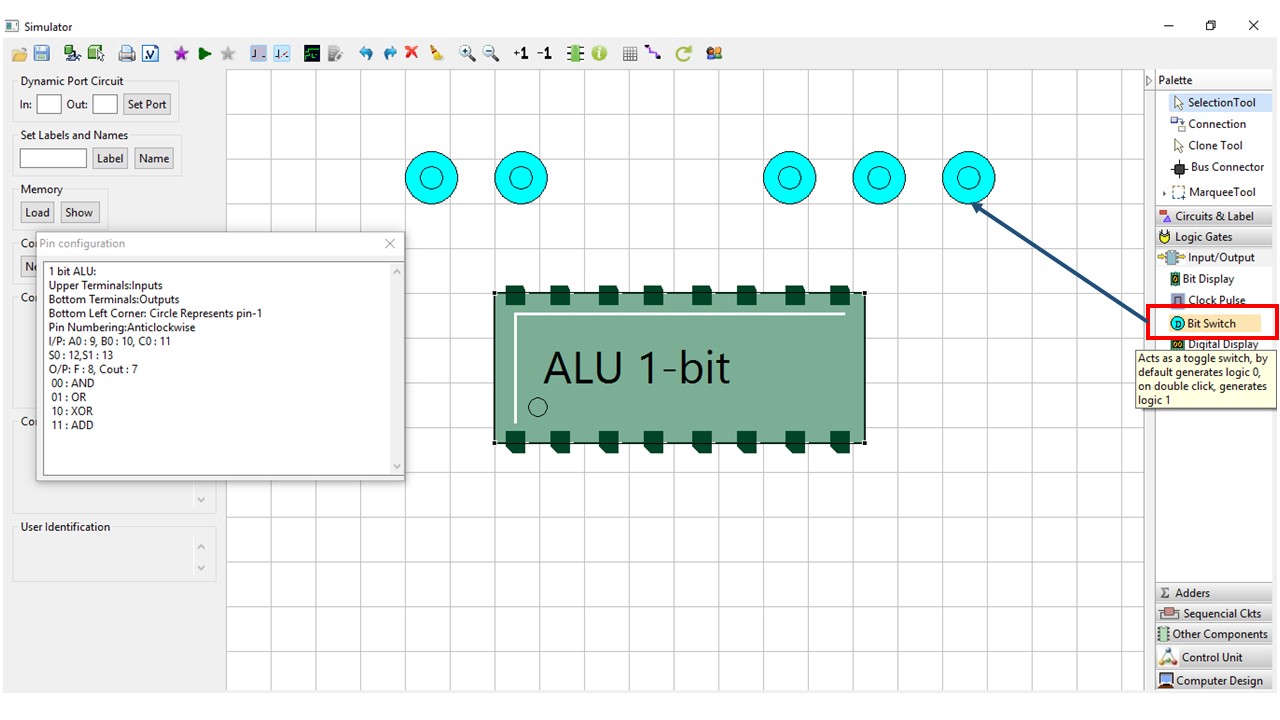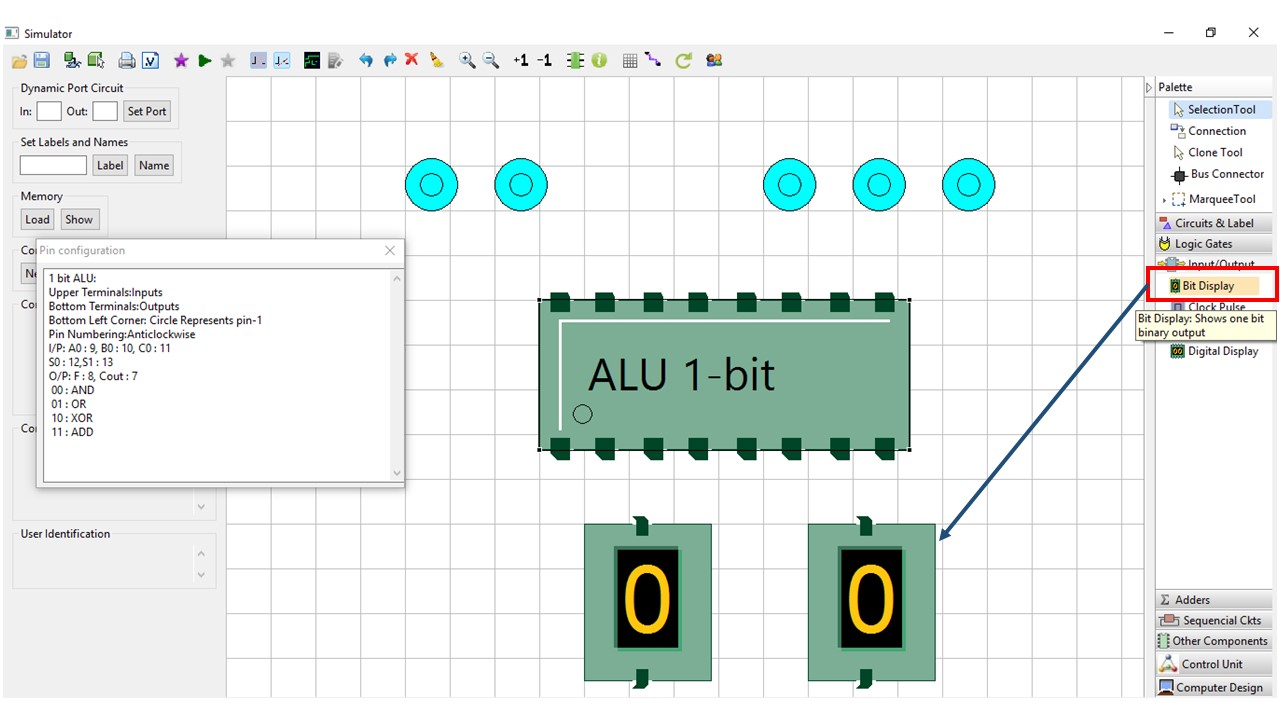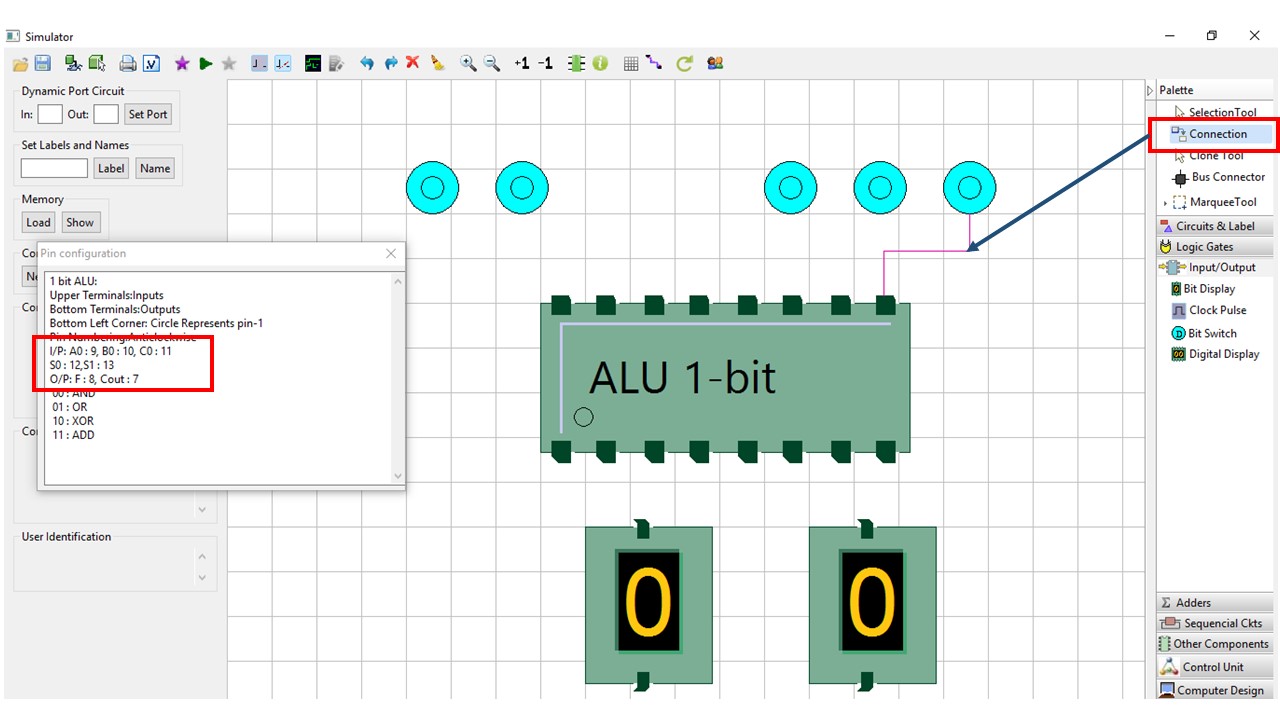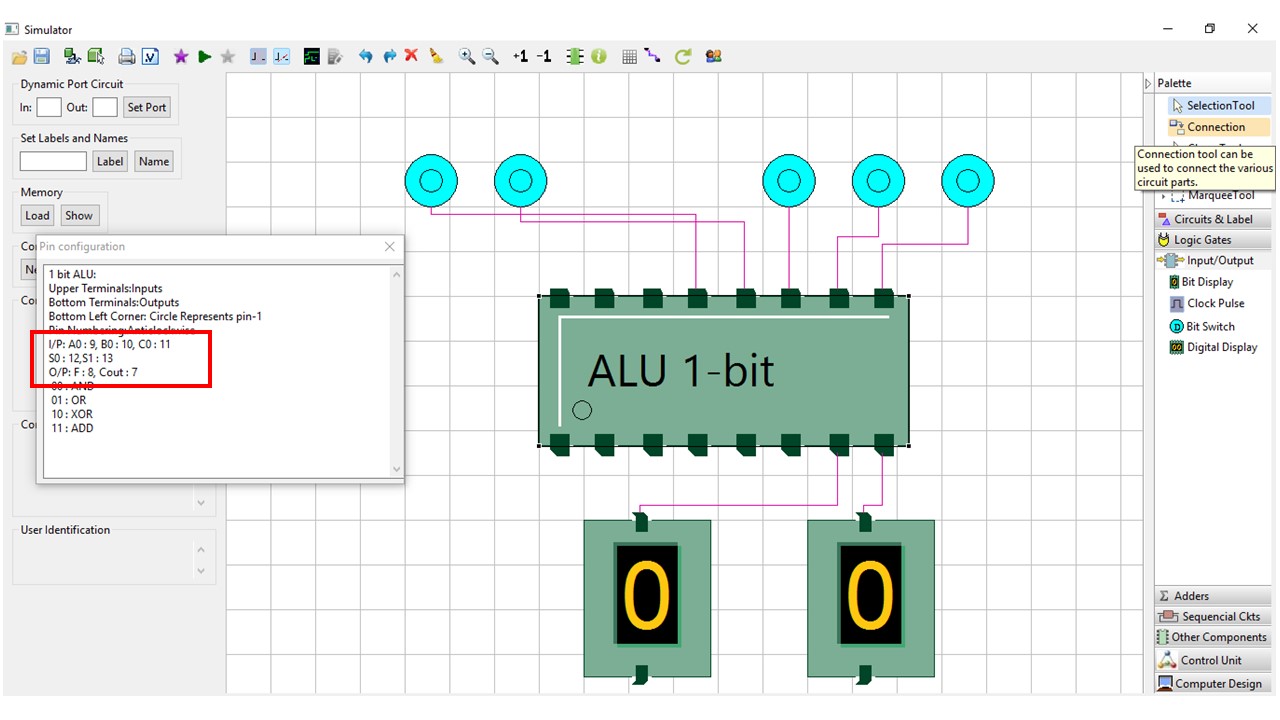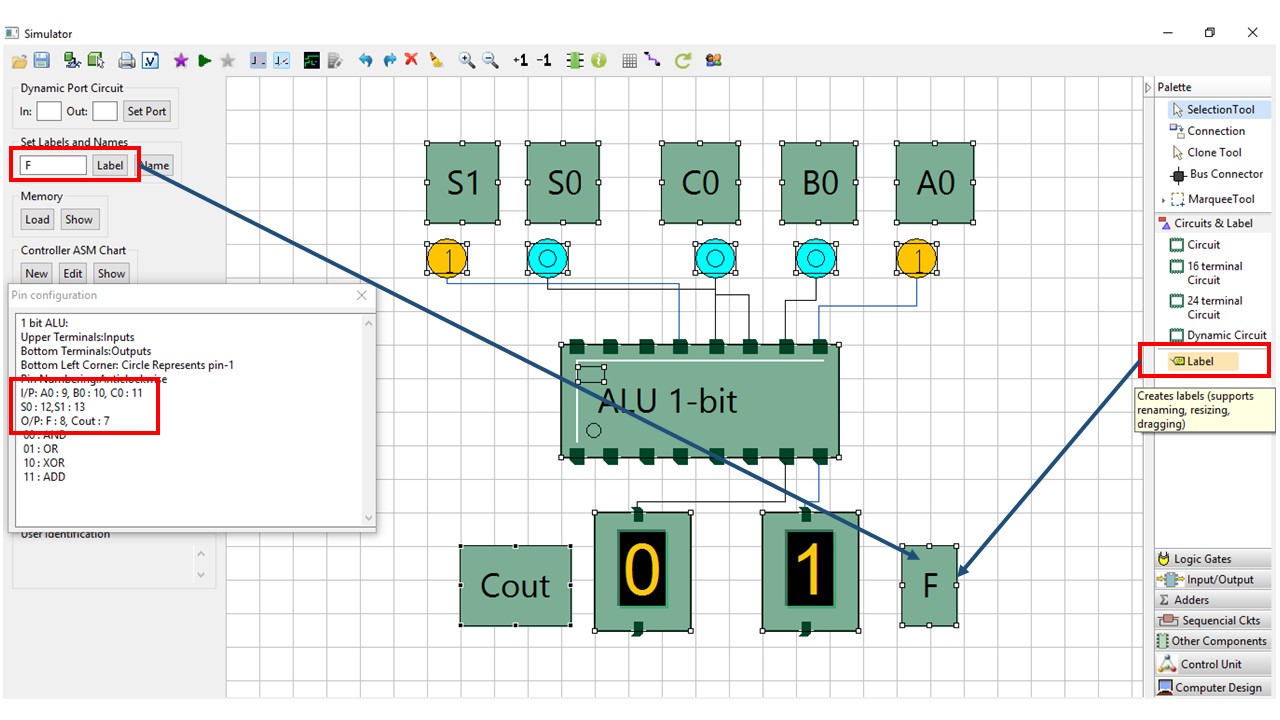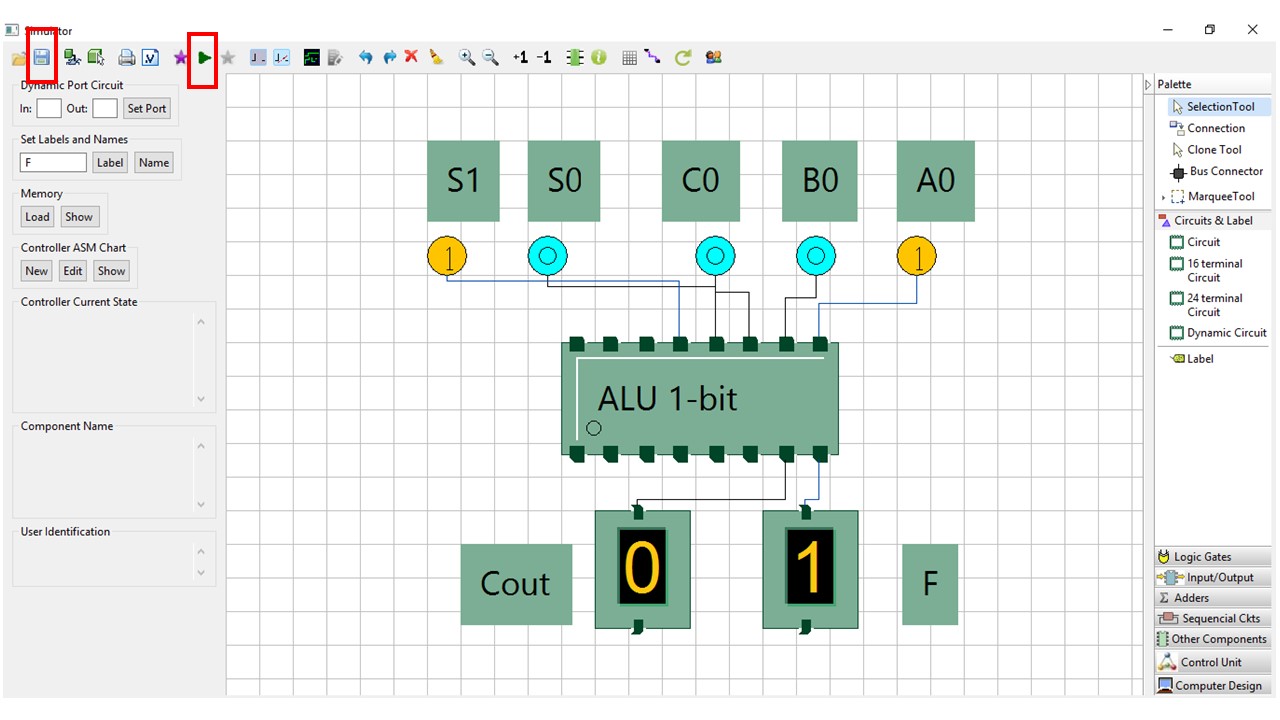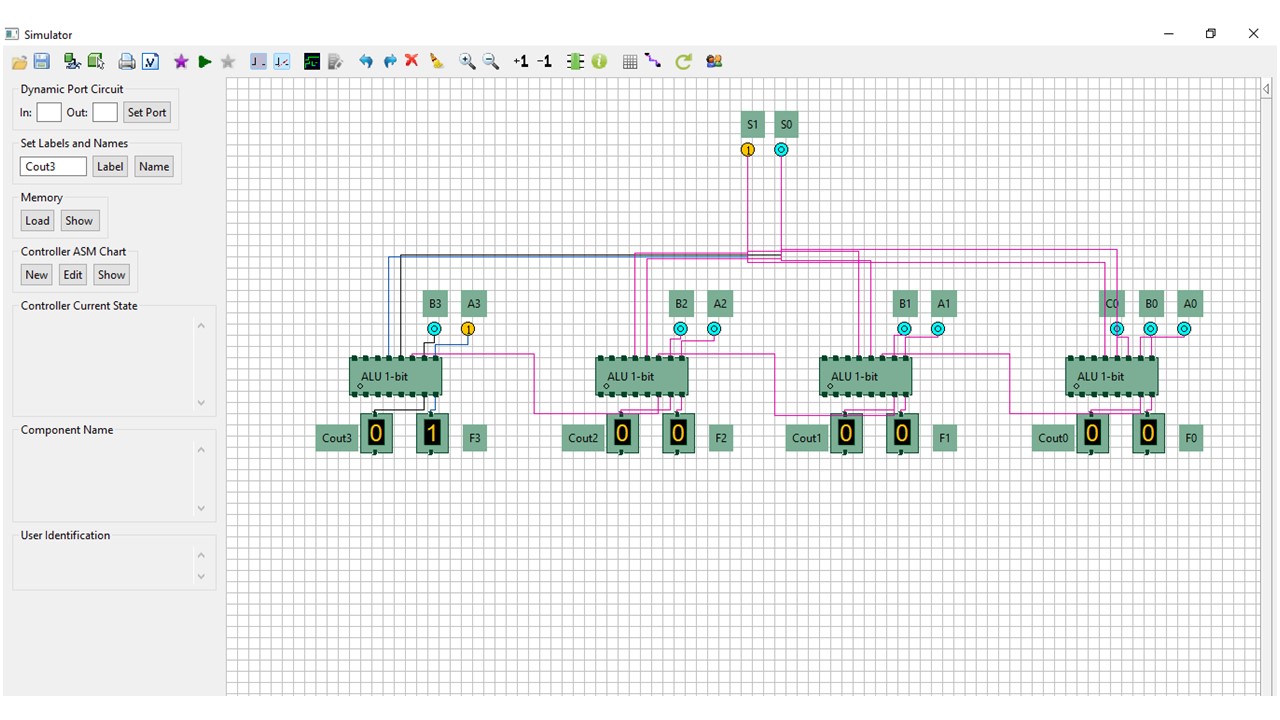Virtual Labs
IIT Kharagpur
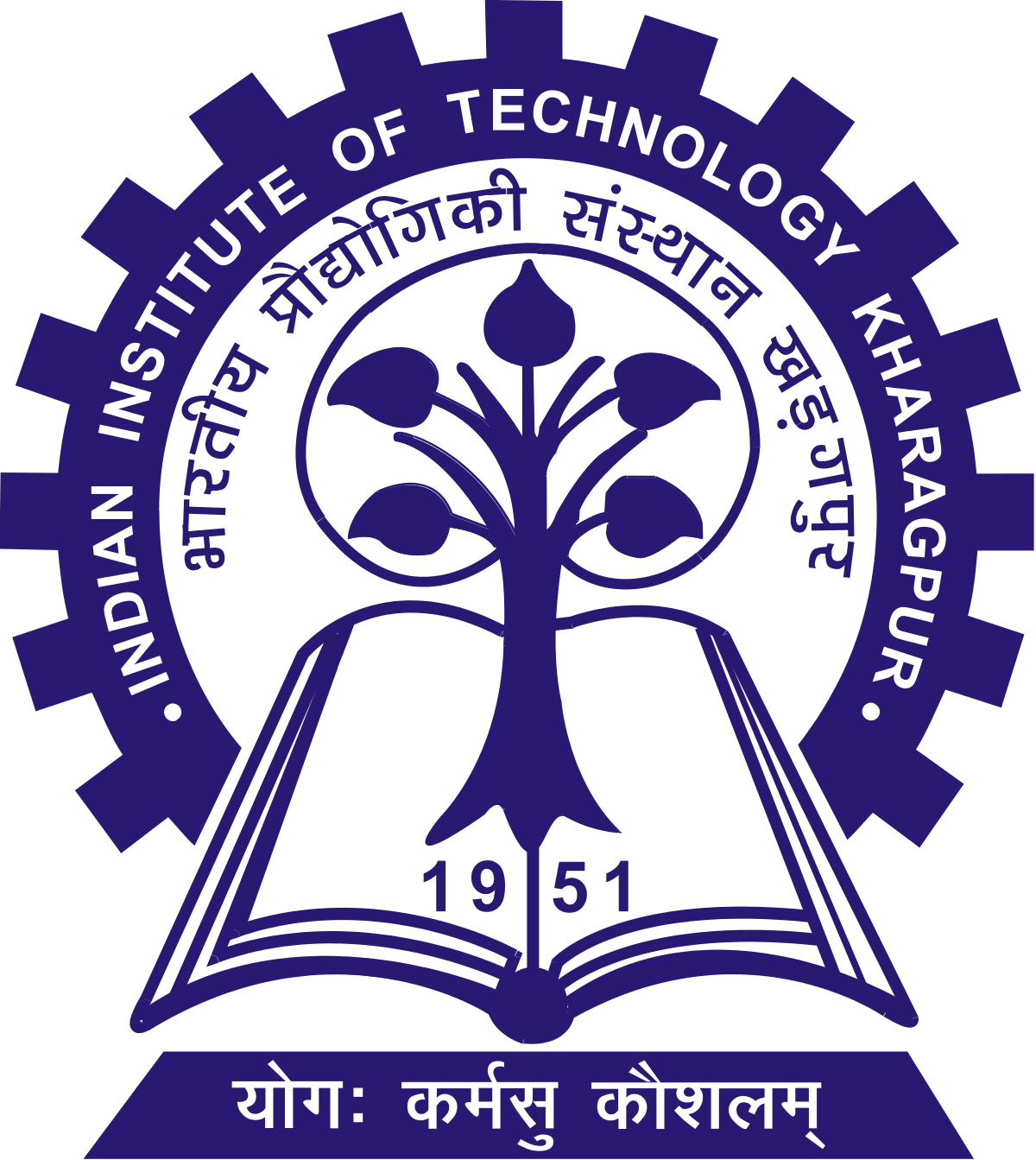
4-bit Slice ALU
Prerequisites
- Download the COA simulator form the below link http://vlabs.iitkgp.ac.in/coa/
- Open command prompt terminal (‘cmd’ from Start panel) and run the simulator using "java –jar Simulatornew.jar"
- After opening the simulator, press the steps button below
Prev
Next